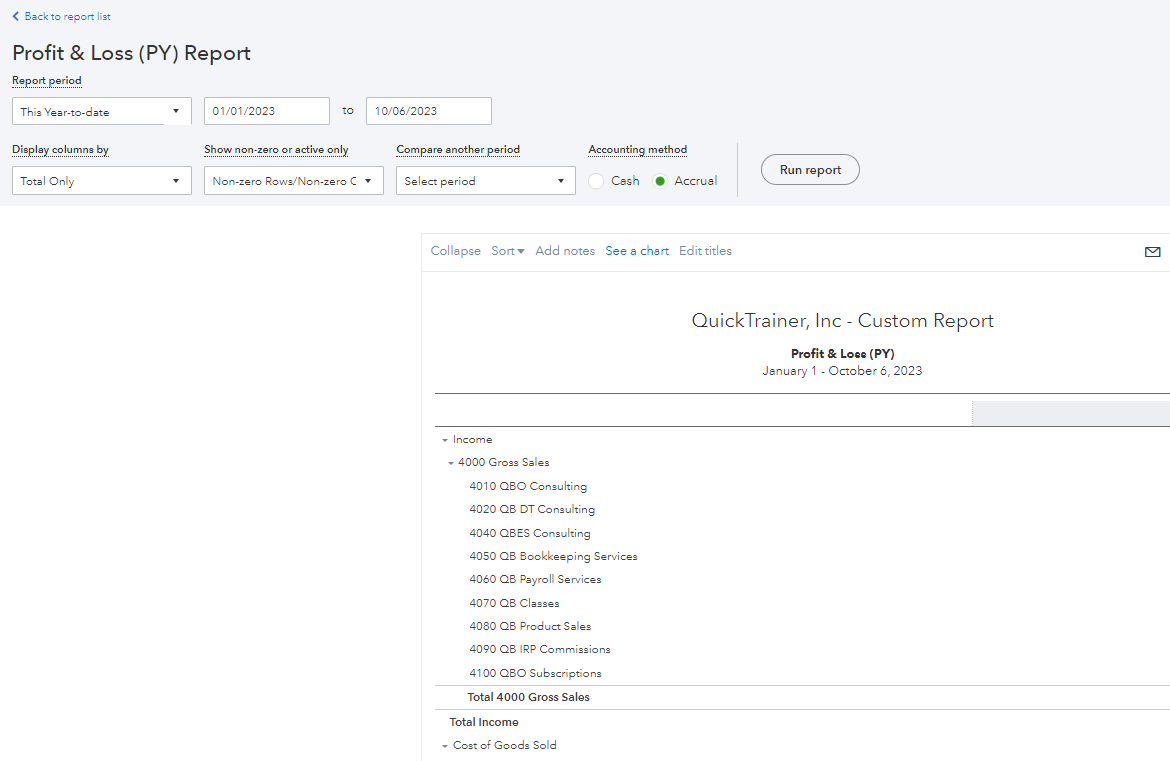
One of many things I do when I begin working with a new QuickBooks Online (QBO) client is to create four custom reports and helpfully format them. I just wanted to share this information with you because chances are you will also find these same reports helpful, and it will begin to teach you a little bit about creating custom reports using QBO.
The reports are:
- Profit & Loss (PY) [PY = Prior Year]
- Profit & Loss (YTD) [YTD = Year-to-Date]
- Balance Sheet (PY)
- Balance Sheet (YTD)
-
I want to quickly bring up a report that shows me the prior year’s data or the year-to-date data by default.
- I want these reports to possess specific default settings (e.g., harmful financial data in RED) without having to format these reports for those settings each time.
- In QBO, click “Reports” (left-hand side of your screen).
- Notice the two tabs, “Standard” and “Custom” reports. To begin, click on the Standard column.
- Select/click the report you would like to begin customizing. I will use the Profit and Loss report as my starting point for this example.
- Under “Report period,” change the time frame to “This year-to-date” or “Last year” (or whatever time frame you desire).
- Under “Show non-zero or active only,” change the “Show rows” to “Non-zero.” Likewise, for “Show columns,” setting this data field to “Non-zero.”
- In the report's upper-right portion, click “Customize.”
- In the drop-down box for “Negative numbers,” select (100).
- One more thing I like to do (because I’m weird) is click Header/Footer and change the “Report title” to Profit & Loss as opposed to the default Profit and Loss (I told you I’m weird).
- Click “Run report”.
- You’re almost done. Click “Save customization”. If you are doing the Prior Year report, add (PY) to the end of the “Custom report name” (e.g., Profit & Loss (PY). If you are doing the Year-to-Date report, add (YTD) to the end of the “Custom report name” (e.g., Profit & Loss (YTD).
- Finally, if you would like, you can share custom reports with others or All by selecting the pull-down under “Share with” and setting your choice.
If you have any questions or comments, please leave them below. You can visit the QuickTrainer, Inc. website at www.quicktrainer.net. You can also call us at 910-338-0488. Email us info@quicktrainer.net.
Cheers,
Jim M.

